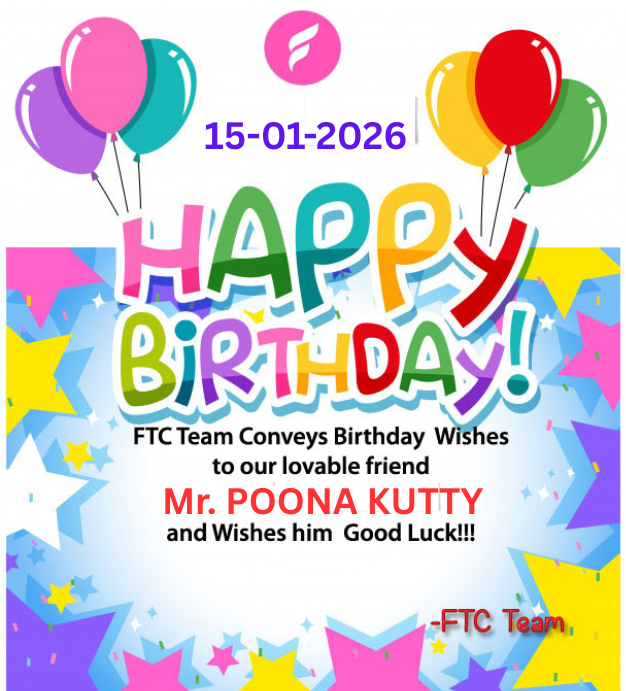11
பொதுப்பகுதி / துணை தித்திக்கும் தைப்பொங்கல்
« Last post by MysteRy on January 15, 2026, 05:50:45 AM »
🌾 தித்திக்கும் தைப்பொங்கல்
மகர சங்கராந்தியும் பொங்கலும் — சூரிய வழிபாட்டின் ஆழமான தத்துவம் ☀️
கதிரவன், பகலவன், ஞாயிறு எனப் பல பெயர்களால் போற்றி வணங்கப்படும்
சூரிய பகவான்,
இதிகாசங்கள், வேதங்கள், புராணங்கள், உபநிடதங்கள், கவிதைகள் என
அனைத்திலும் முதன்மை இடம் பெற்ற தெய்வம்.
தமிழர் திருவிழா என்று பெருமையுடன் கொண்டாடப்படும்
தைப்பொங்கல்,
ஆங்கில ஆண்டின் தொடக்க நாட்களில் பிறந்தாலும்,
அதன் ஆன்மீகப் பொருள்
காலத்தைக் கடந்து நிற்கும் ஒன்று.
☀️ உத்தராயணம் – ஒளியின் பயணம் தொடங்கும் தருணம்
தை மாதம் முதல் நாளில்,
சூரியன் வடதிசை நோக்கிய பயணத்தை தொடங்குகிறான்.
இதையே நாம் உத்தராயணம் என அழைக்கிறோம்.
👉 தை முதல் ஆனி வரை —
ஆறு மாத காலம்
பகல் நேரம் அதிகம்
இரவு நேரம் குறைவு
இது ஒளி, வளர்ச்சி, சக்தி, நம்பிக்கை
ஆகியவற்றின் தொடக்கமாகக் கருதப்படுகிறது.
♑ மகர சங்கராந்தி – சூரியன் மகர ராசியில் பிரவேசிக்கும் நாள்
சூரியன்
ஒன்பதாவது ராசியான தனுசிலிருந்து
பத்தாவது ராசியான மகரத்திற்குள்
பிரவேசிக்கும் நாள் தான்
👉 மகர சங்கராந்தி.
வட இந்தியாவில்
👉 மகர சங்கராந்தி
தென்னிந்தியாவில்
👉 தைப்பொங்கல்
என பெயர் மாறினாலும்,
வணங்கப்படும் தெய்வம் ஒன்றே — சூரியன்.
🌍 சூரியன் – உலகின் முதன்மை தெய்வம்
சூரியன் இல்லையெனில்:
உயிர்கள் இல்லை
பயிர்கள் இல்லை
கால சுழற்சி இல்லை
உலகமே இல்லை
அதனால் தான்
உலகிலேயே முதன் முதலில் வழிபடப்பட்ட தெய்வம் — சூரியன்.
📐 சூரியனின் விட்டம் சுமார்
8,64,000 மைல்கள்
(அறிவியல் கணிப்பின் படி).
☀️ பூமியிலிருந்து பார்க்கையில்
அவன் பிரம்மாண்டமாகத் தோன்றுவது
மனிதனை வியப்பில் ஆழ்த்துகிறது.
🙏 பொங்கல் – நன்றி சொல்லும் திருவிழா
மனித வாழ்விற்கு தேவையான:
உணவு
வெப்பம்
ஒளி
உயிர்சக்தி
எல்லாவற்றையும் அளிக்கும் சூரியனுக்கு
நன்றி சொல்லும் விதமாக,
👉 சூரியோதய நேரத்தில்
பொங்கலிடப்படுகிறது.
அதுவே
🌾 பொங்கல் திருநாள் 🌾
🌎 சூரிய வழிபாடு – உலகமெங்கும்
சூரிய வழிபாடு
இந்தியாவுக்குள் மட்டும் அல்ல:
🇬🇷 கிரேக்கம் – ஜீயஸ்
🇯🇵 ஜப்பான் – தேசியச் சின்னம் சூரியன்
🇮🇹 ரோமாபுரி – சூரியனை மையமாகக் கொண்ட காவியங்கள்
📜 சிலப்பதிகாரம் கூறுகிறது:
“ஞாயிறு போற்றுதும்… ஞாயிறு போற்றுதும்…”
இது,
சூரியனைத் தாயாகக் கருதி
வணங்கிய தமிழரின் பண்பாட்டை எடுத்துரைக்கிறது.
🐎 ஏழு குதிரைகள் – காலத்தின் அடையாளம்
சூரியன் பயணிக்கும் ரதத்தில்
பூட்டியிருக்கும் ஏழு குதிரைகள்
👉 வாரத்தின் ஏழு கிழமைகளைக் குறிக்கின்றன.
⏳ காலமும், வாழ்க்கையும்
சூரியனின் இயக்கத்தோடு
பிணைக்கப்பட்டுள்ளன.
👑 ரகு வம்சம் – சூரிய குல மகிமை
சூரியனின் ஒரு பெயர்
👉 ரகு
அதிலிருந்தே
👉 ரகு வம்சம் தோன்றியது.
அந்த வம்சத்தில்:
பகீரதன்
ஸ்ரீராமர்
போன்ற மகாபுருஷர்கள் பிறந்தனர்.
🌾 முடிவுச் சிந்தனை
தை மாதம் முதல் நாள்
வட நாட்டில் → மகர சங்கராந்தி
தென் நாட்டில் → தைப்பொங்கல்
பெயர்கள் வேறானாலும்,
கருத்து ஒன்றே:
☀️ சூரியனுக்கு நன்றி
🌱 வாழ்விற்கு வணக்கம்
✨ ஒளியுடன் தொடங்கும் புதிய பயணம்


 Recent Posts
Recent Posts